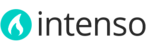Magento Installation
For detailed instructions on how to install Magento please refer to this Magento Installation Guide
Before Installing Intenso
- It is recommended to install the theme on a test server before you install it on a live store.
- If you are installing Intenso on a live store, make sure your store is disabled (no page can be refreshed during the installation process). To do this you can create a simple empty file named maintenance.flag in your Magento's root directory. Magento will be offline after that. You can remove the file after you finish.
- Backup your database.Making a backup before installing a theme or extension is extremely important, especially if you are working on a live store.
- Disable compilation mode in System > Tools > Compilation.
-
Disable Magento Cache. Caching modules (such as Full Page Cache or Speedster) and PHP Cache Engines (like APC) must be also disabled.During developing, disable all cache to see changes immediately. You can enable it after you finish configuring your store.
- Disable Merge JavaScript Files and Merge CSS Files in System > Configuration > Developer. You can enable this feature after installation.
- Remove any custom modification made to Magento's base theme. Any modification to the base theme could change the default behavior of Intenso and break some functionality.
- Log out from Magento admin panel by clicking "Log Out". Do not just close the browser window (you need to click Log Out link to refresh the access control system).
Install
- Decompress the .zip theme package on your computer.
-
Upload all the decompressed files to your Magento's root directory via FTP. There are 4 folders to upload: app, media, skin and shell, located inside the following directory of the theme package: Intenso Theme 1.x.x > Theme Files > Theme. Magento already contains the same directories - do not remove those directories. Directories extracted from the theme package have to be merged with existing directories of Magento. Approve, if your system asks you whether you want to merge directories.This step will not overwrite any core files, this will only add the theme to Magento. If you see a message that those three directories already exist on the server, you must confirm that you want to merge directories.
- If you are running Magento 1.9.1.1, 1.9.1.0, 1.9.0.1, 1.9.0.0, 1.8.1.0 or 1.8.0.0 locate the appropriate path folder for your Magento version (i.e. if you are running Magento version 1.9.0.0 open the path folder named Theme (patch for Magento 1.9.0.0)), and upload the content to Magento's root directory.If you are running Magento 1.9.2.0 or later, you should omit this step since no patch is required for those versions.
-
Enable the theme. Log in to your Magento Admin panel and navigate to System > Configuration > Design
 In the Current Package Name field, enter the name of the design package: intenso. Click Save Config button.
In the Current Package Name field, enter the name of the design package: intenso. Click Save Config button. - Reindex Magento
- Flush Magento cache and any other cache that you have in your Magento installation.
Installing Demo Content
After installing Intenso on a fresh Magento installation you will have an empty store. You can easily recreate any of our demo layouts by importing Demo content through the 1-click installer. Please refer to Import Demo Content for a step by step procedure.
Ratings and Reviews
After installing the theme set the Rating Visibility following these instructions. By default, ratings are not associated with any store view and the submit or a review will fail if you don’t set the rating visibility.