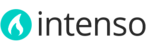When you first install any Magento theme, it will not contain all the extra content that you might see in the live previews. Usually, you have to import a database file containing all the demo data before you install Magento, which can be troublesome.
We’ve made it easier by creating a Demo Content Importer right in the Admin panel. Now you can quickly and easily import demo content for each feature with the click of one button.
Importing Demo Content
- In the Admin panel, navigate to System > Configuration > Theme Setup > Demo Content.

- If you have more than one Store View, use the Current Configuration Scope field to select the Store View where you want to import the demo content.

- Select the demo store you want to import in the field Select Demo Store
- Use the Import Type field to select the type of content to import. Select "All" to import all widgets and content from a particular demo store.
- Click Import button. A confirmation message will be displayed to avoid accidentally overwriting your store. Wait for the import process to finish.
- Flush Magento cache and any other cache that you have in your Magento installation.
Please don't forget to Reindex Magento after installing sample data. Go to System > Index Management and reindex all rows.
The import process may take several minutes. Do not close the browser's window or reload the Admin page before the process finish.
If you get a "404 not found" error when trying to open the theme configuration pages in the admin panel after installation, you need to log out and log in again to refresh the access control system.