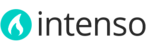If you are having trouble after installing Intenso, please flush Magento cache and then log out from the admin panel, and log in again. Check again the installation steps and make sure you didn't omit any steps.
When an installation is not successfully completed, it is usually because of one of the following reasons:
- Magento cache (or other external cache) was not flushed after installation of the theme. If you can't log in to Magento Admin to flush the cache delete all files in var/cache/ and var/session/ directories to clear Magento cache, and log in again.
- You are running a Magento version prior to 1.9.1.0 and you forgot to copy the patch folder for your version.
- Compilation mode was not disabled before installation.
- One (or more) of the theme files is missing or corrupt, most likely due to a failed file transfer when you uploaded it to the server. Re-upload original theme files to your server (overwrite existing files) and flush the cache.
- You have some third-party extensions which change or break theme's default behavior or cause some conflicts. Disable all extensions and flush the cache, then enable extensions one by one to check which one is causing problems.
- Incorrect file permissions on your server. After uploading theme files to your server you need to set correct file permissions for all the uploaded files – the same permissions as for the default Magento files. File permissions may differ depending on server – usually 755 for folders and 644 for files. In case of any doubts about permissions, please contact your hosting provider. Refer to this article for more details.
- You edited some of the theme's files and accidentally removed or changed something in the files. Re-upload the original theme's files to your server (overwrite existing files) and flush the cache.