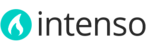Recommended way
For optimal results, we recommend uploading two versions of your logo image to the skin/frontend/intenso/default/images/ directory (through FTP or using the file manager software of your web hosting control panel). Recommended specifications are as follows:
-
Main image in SVG format: Scalable Vector Graphics (SVG) is an XML-based vector image format ideal for displaying your logo at any size without losing quality. This is the preferred format to display your logo with Intenso. You can export your logo in SVG format using Adobe Illustrator or Inkscape (free).Valid SVG images for web must only be generated from vector files (.ai .eps or .cdr) If you only have your logo in bitmap format (.jpg .jpeg or .png) please proceed with the "Regular way" section below. Converting a bitmap image to SVG will cause issues in some browsers.
- Default image in PNG format: This image will be only used if the browser doesn't support SVG format. Resize your logo according to the desired final dimensions.
Both images must have the same name (but different extension) e.g. logo.svg and logo.png.
After uploading both images, specify the path to your logo in the Magento Admin Panel:
- Log in to the Magento Admin Panel as an administrator
- Navigate to System > Configuration > GENERAL > Design
- In the right pane, click Header to expand it
- In the Logo Image Src and Small Logo Image Src fields, enter the path of your primary logo in SVG format. For example: images/logo.svg
- In the top right corner of the page, click Save Config
- If prompted, flush the cache:
- Go to System > Configuration > Cache Management
- At the top of the page, click Flush Magento Cache
Regular way
If you are unable to produce a SVG version of your logo image, upload a gif, png or jpg image to the skin/frontend/intenso/default/images/ directory.
Specify the path to your logo in the Magento Admin Panel:
- Log in to the Magento Admin Panel as an administrator
- Navigate to System > Configuration > GENERAL > Design
- In the right pane, click Header to expand it
- In the Logo Image Src and Small Logo Image Src fields, enter the path of your primary logo. For example: images/logo.gif
- In the top right corner of the page, click Save Config
- If prompted, flush the cache:
- Go to System > Configuration > Cache Management
- At the top of the page, click Flush Magento Cache