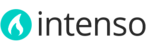Attributes are the building blocks of your product catalog, and describe specific characteristics of a product. Here are a few ways you can use attributes to enhance the shopping experience:
- Input controls for product options
- Provide additional information on product pages
- Search parameters
- In product comparison reports
- As layered navigation “Shop By” parameters
- In catalog and shopping cart price rules
Each attribute contains a value that describes a characteristic of a product, such as “color” or “fabric.” The “color” attribute with the “dropdown” input type might contain many values, although only a few apply to any given product. Because a single attribute can be used with multiple products, your store needs to have only one attribute for color.
You can create as many attributes as you need, and assign the most common value as the default, to make it easy for your customers to select the option.
The attributes that make up a product are combined into an attribute set, which is used as template to create new products. The attribute set determines which fields are included in a product, and how they are grouped in the Product Information panel. Magento has a default attribute set with a standard selection of product attributes such as Name, Price, Description, and so on. If you want to keep it simple, you can use the default attribute set for your entire catalog.
Creating Attributes
The properties of an attribute determine how it can be used in your catalog and how it appears throughout your store. In addition to the basic properties, there are additional properties for drop-down and multiple-select input types, their values, and associated labels. The title, or label, identifies the attribute in the Admin and your storefront. If your store is available in multiple languages, you can enter a different translated label for each language.
Attributes can be created using the Manage Attributes tool, and also from inside a product record.

Step 1: Define the Attribute Properties
- On the Admin menu, select Catalog > Attributes > Manage Attributes. Then, click the Add New Attribute button.
- In the Attribute Properties section, complete the following required (*) properties:
- Enter a unique Attribute Code to identify the attribute internally. The code should be all lowercase characters without spaces.
- In the Apply To list, choose each product type that is associated with the attribute.
- Complete the remaining Attribute Properties as needed.
- Set Scope to indicate where the attribute can be used.
- Set Catalog Input Type for Store Owner to the type of input control used by the store administrator during data entry (refer to Magento User Guide - page 130 - for an explanation of each input type)
- If you want to prevent duplicate values from being entered in this field, set Unique Value to “Yes.”
- To require that a value must be entered in the field before the record can be saved, set Values Required to “Yes.”
- To run a validity test of data entered into the field, set Input Validation for Store Owner to the type of data the attribute should contain.
- In the Frontend Properties section, complete as many of the settings as needed.

Step 2: Define the Label and Values
- In the Attribute Information panel on the left, select Manage Label / Options. Then, do the following:
- In the Manage Titles section, under Admin, enter a descriptive label to identify the field during data entry.
- The next column determines how the label appears in your storefront. You can leave the box blank to use the Admin label as the default.
- If your store is available in multiple languages, enter a translated label into each box, as needed.
- For drop-down or multiple-select input types, do the following:
- In the Manage Options section, click the Add Option button.
- In the new row, under Admin, type the value you want to use in your store's Admin.
- Enter the value you want your customers to see. (Leave blank to use the Admin value as the default.)
- If applicable, enter a translated value for each language supported.
- Enter a number to determine the Position of this value in relation to other options in the list.
- Select Is Default to automatically select this value.
- Repeat these steps for each value you want to add to the list.

- When complete, click the Save Attribute button.
The attribute appears in the Manage Attributes list, sorted in alphabetical order by Attribute Code. Use the Page controls to view each page of the list.
Attribute Sets
One of the first steps when creating a product is to choose the attribute set that is used as a template for the product record. The attribute set determines the fields that are available during data entry, and the values that appear to the customer.

Your store comes with an initial attribute set called “default” which contains a set of commonly-used attributes. If you would like to add only a small number of attributes, you can add them to the default attribute set. However, if you sell products that require specific types of information, such as cameras, it might be better to create a dedicated attribute set that includes the special attributes (fields) needed to describe the product.
A single attribute can be used by as many different attribute sets as is necessary. For example, the attribute “color” can be included in an attribute set for clothing, paint, or for any number of different products.
To create an attribute set:
- On the Admin menu, select Catalog > Attributes> Manage Attribute Sets.
- Click the Add New Set button. Then, do the following:

- Enter a Name for the attribute set.
- In the Based On field, select another attribute set from which this attribute set is to inherit attributes. This option enables you to reuse the attributes already defined in a set to build other attribute sets. The simple option is to leave the Default option that appears in this field.
- Click the Save Attribute Set button. The next page displays the following:
- The top left of the page shows the name of the attribute set defined earlier. You have the option to edit the name because this value is for internal use.
- The center of the page shows a hierarchical tree representing Groups for attributes.
- The right side of the page shows a list of defined attributes that are not assigned to this attribute set.
- Select the attribute to be assigned to this Group by dragging them from the Unassigned Attributes area on the right into the relevant Group in the middle of the page.
- When the attribute set is complete, click the Save Attribute Set button.