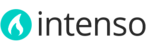A block is a modular unit of content that can be positioned almost anywhere on the page. CMS Static blocks are used to create modular chunks of content that can be incorporated into other blocks and pages.
Magento’s content management system (CMS) makes it easy to create blocks of content without writing any code. Blocks can contain text, images, and even video, and can be assigned to any part of the page layout.
Intenso incorporates many ready-to-use static blocks throughout the theme. Once you install the demo blocks included with the theme, you can customize them to suit your needs.
Please refer to this article for instructions on how to install the statics blocks included with the theme.
To edit a block:
- On the Admin menu, select CMS > Static Blocks.
- Click on the block you want to edit.
- Disable the WYSIWYG editor on the content field in case you intend to edit HTML tags (to avoid the editor breaking your content).
- Check the status of the block. Only "enabled" blocks will be visible on front-end.
- Click the Save Block button after you finish editing the block.
To create a block:
- On the Admin menu, select CMS > Static Blocks.
- In the upper-right corner, click the Add New Block button. Then, do the following:
- Assign a descriptive Block Title.
- Assign a unique Identifier to the block. Use all lowercase characters, with underscores instead of spaces. The identifier is used for internal reference.
- If you have more than one Store view on your Magento installation, select the Store View(s) where this content block will be visible.
- Set Status to "Enabled" to make the block visible in the store.
- Enter the Content for the block. You can enter text or HTML content. Disable the WYSIWYG editor in case you intend to insert HTML tags (to avoid the editor breaking your content).
- When complete, click the Save Block button.