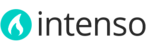Intenso gives you the ability to present your store in any language you want. Each language is actually a different view of the store. Customers use the Language Chooser in the header of the theme to change from one view to another.
Translating your store is a three-step process:
- Create a new store view for each language. If your store will only use one language, omit this step and use the default store view.
- Assign a locale.
- Translate the content you have created.
To create a store view:
- On the Admin menu, select System > Manage Stores.
- Click the Create Store View button to display the New Store View page.
- Under Store View Information, do the following:

- Set Store to "Main Website Store."
- Assign a meaningful Name to the store view (e.g., French).
- Using lower-case characters, assign a Store Code to identify the store. The store code is for internal reference and should be something that makes sense to you.
- Set Status to "Enabled" to activate the store view.
- (Optional) If you have more than one store view, enter a number in the Sort Order field to determine the sequence in which it appears when listed with other views. The store with a sort order of 1 is the default view.
- When complete, click the Save Store View button.
To assign a locale:
The locale determines the language, country, tax rate, and other settings used throughout your store. The Locale Options configure the time zone and language of the store, and identify the days of your work week in your area.
- From the Admin menu, select System > Configuration.
- If you are configuring an additional store view (not the default view that came with your installation), change the Current Configuration Scope to the name of the store you want to assign the locale. If you just want to change the language of the default Store View that came with your installation, do not change the scope.

- On the General page, click to expand the Locale Options section.

- Select your Timezone from the list. Then, do the following:
- Set Locale to the language for your store.
- Set First Day of Week to the day that is considered to be the first day of the week in your area.
- In the Weekend Days list, select the days which fall on a weekend in your area (To select multiple options, hold down the Ctrl (PC) or Command (Mac) key).
- When complete, click the Save Config button.
To translate the interface:
All interface translations for the Front-end and Back-end of Magento are stored on CSV (Comma-Separated Values) archives. Translation files are located in the following paths:
- app/locale/en_US/
- app/design/frontend/intenso/default/locale/en_US/translate.csv
On the first path you will find the default Magento translation files (Mage_*.csv), plus some additional files introduced by the theme (Intenso_*.csv).
The second path contains one translation file (translate.csv) with strings used on the theme's interface.
To translate the interface into other language follow these instructions:
- Create two new folders for your translation. The name of the folders should be equal to the locale's name. For example, for Spanish language it will be:
- app/locale/es_ES/ (By default, Magento already includes translations for several languages, if your language is already included, just copy and paste the theme files named Intenso_*.csv from the en_US folder)
- app/design/frontend/intenso/default/locale/es_ES
- Copy all files from app/locale/en_US/ and paste them into the created folder app/locale/es_ES/
- Copy translate.csv from app/design/frontend/intenso/default/locale/en_US and paste it into the created folder app/design/frontend/intenso/default/locale/es_ES
- Open every .CSV file using a text editor like OpenOffice Calc, Sublime Text, Notepad++ or Google Sheets.
The editor should be capable to save file in UTF-8 encoding. Do not use Excel, since it can break file structure. - Each file contains a list of strings and its corresponding translations. The first column contains the original character strings. It should be left intact. In the second column you can place your translation of each string. Some strings contains %d or %s entries. These entries should be left intact in the translated strings.
- After editing the files, re-upload them to the server. If enabled, flush Magento cache to see your changes.
Translating the labels of the Language and Currency switch
If you have a multi-language and/or multi-currency store, you can translate the label shown in the Language and Currency select box by following this steps:
- Activate the custom.css file of the theme (refer to this article for information on how to do that)
- Identify the locale code of the store(s) to be translated (e.g.: es_ES)
- Add the following code to your custom.css file. Be sure to replace the es_es locale shown in this example by the appropriate locale for your store(s). Insert one block of code for each locale:
body.es_es #select_language_chosen.chosen-container-active .chosen-single span:before, body.es_es #select_language_chosen.chosen-container .chosen-single span:before { content: 'Idioma: '; } body.es_es #select_currency_chosen.chosen-container-active .chosen-single span:before, body.es_es #select_currency_chosen.chosen-container .chosen-single span:before { content: 'Moneda: '; } - Save your custom.css file and refresh your Magento cache.
Note: If your CSS files are merged, delete all files inside the media/css/ folder to force Magento to regenerate merged files.