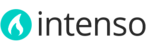Intenso is equipped with an administrative module which gives you the ability to configure the visual appearance of your store. You can easily customize almost every color of Intenso to suit your needs.
- On the Admin menu, select System > Config > Theme Design.
- Click on a Section Tab to expand it (names of the sections are pretty self-explanatory).
- To change a color, click on the Color Picker rectangle. The color of an element, background or text can be assigned using the color picker or by specifying the color code manually.

- When complete, click the Save Config button.
If enabled, refresh the cache to see your changes on the front-end
After changing the store view code or creating a new store view, re-save the theme settings by clicking Save Config button in System > Configuration > Theme Design