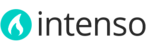The Header of Intenso is very flexible and can be customized to your needs by adjusting a few settings on the Admin panel.
- Logo. To upload your own logo please refer to this article.
-
Home Link. You can show a text link to the home page in the main menu. This option is enabled by default. To disable it, do the following:
- On the Admin menu, select System > Config > Theme Setup.
- Click the Header tab to expand it.
- Under "Main Menu" set Home Link to disabled.
- Click the Save Config button.
- Categories. You can display your root categories on the main menu. Check out this article for more information.
-
Custom Links in the main menu. In addition to categories, you can add custom links and drop-downs on the main menu. To add a custom menu link, do the following:
- On the Admin menu, select System > Config > Theme Setup.
- Click the Header tab to expand it.
- To insert a new link, click the Add menu item button.
- Enter the Name and URL Key for the link and select a Static Block if you have created a drop-down for that menu link. A demo static block named "Main Menu Custom Dropdown Block" is included with the theme, to serve you as a guide in creating your own drop-downs.
- Click the Save Config button.

- Secondary Menu. This menu contains the Language Selector, the Currency selector and a list of custom links. You can disable it if your store doesn't have other languages or currencies, and if you don't need displaying any custom link there. The Secondary Menu can be set to be a drop-down menu (only visible on hover) or to be located on a ribbon at the top of the Header section. To set up the secondary menu do the following:
-
Top Info. Place any text or HTML content here. To edit this field:
To configure the text colors and background color:
Please refer to this article to configure the text colors and background color of the header section.
To create a Mega Menu for any of the category links of the main menu, please refer to this article.