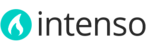The Footer of Intenso is really flexible and can be customized to your needs very easily. Although it is not required, we recommend importing the static blocks of the demo to have a good starting point to configure the footer.
Large Footer
The large footer is displayed on medium and large-screen devices.

-
Newsletter. By default, Intenso shows the newsletter sign-up link. When clicked, it shows the sign-up form below it. The sign-up link can be replaced by a static block with any content you like. To replace the sign-up link, please do the following:
- On the Admin menu, select System > Config > Theme Setup.
- Click the Footer tab to expand it
- Set Newsletter Subscribe Form to "No"
- Click the Save Config button.
- On the Admin menu, select CMS > Static Blocks.
- If you imported the demo content, search for a block called Footer Top Left. If you don't want to import the demo content, create a new block with name Footer Top Left and identifier footer_top_left.
- If you have more than one store view, set the Store View field to the appropriate store.
- Set Status to "Enabled".
- Insert the Content. It could be plain text or HTML.
- Click the Save Block button.
-
Social Icons. To set up this block, please do the following:
- On the Admin menu, select CMS > Static Blocks.
- If you imported the demo content, search for a block called Footer Top Right. If you don't want to import the demo content, create a new block with name Footer Top Right and identifier footer_top_right.
- If you have more than one store view, set the Store View field to the appropriate store.
- Set Status to "Enabled".
- Insert the Content. It could be plain text or HTML. The demo content of this block is as follows:
<a href="#" title="Connect with Us on Google+" class="icon-googleplus">Connect with Us on Google+</a> <a href="#" title="Connect with Us on Pinterest" class="icon-pinterest">Connect with Us on Pinterest</a> <a href="#" title="Connect with Us on YouTube" class="icon-youtube">Connect with Us on YouTube</a> <a href="#" title="Connect with Us on Instagram" class="icon-instagram">Connect with Us on Instagram</a> <a href="#" title="Connect with Us on LinkedIn" class="icon-linkedin">Connect with Us on LinkedIn</a> <a href="#" title="Connect with Us on Twitter" class="icon-twitter">Connect with Us on Twitter</a> <a href="#" title="Connect with Us on Facebook" class="icon-facebook">Connect with Us on Facebook</a>
- Click the Save Block button.
-
First Column. You can enable or disable this or any of the four columns inside the footer to display only those you want. To set up this block, please do the following:
- On the Admin menu, select CMS > Static Blocks.
- If you imported the demo content, search for a block called Footer Main - First Column. If you don't want to import the demo content, create a new block with name Footer Main - First Column and identifier footer_main_first_column.
- If you have more than one store view, set the Store View field to the appropriate store.
- Set Status to "Enabled".
- Insert the Content. It could be plain text or HTML. The demo content of this block is as follows:
<ul> <li class="title">Company</li> <li><a href="{{store url='about-magento-demo-store'}}">About Us</a></li> <li><a href="{{store url='example/path'}}">Careers</a></li> <li><a href="{{store url='example/path'}}">Press Releases</a></li> <li><a href="{{store url='example/path'}}">Investors</a></li> </ul> - Click the Save Block button.
-
Second Column. You can enable or disable this or any of the four columns inside the footer to display only those you want. To set up this block, please do the following:
- On the Admin menu, select CMS > Static Blocks.
- If you imported the demo content, search for a block called Footer Main - Second Column. If you don't want to import the demo content, create a new block with name Footer Main - Second Column and identifier footer_main_second_column.
- If you have more than one store view, set the Store View field to the appropriate store.
- Set Status to "Enabled".
- Insert the Content. It could be plain text or HTML. The demo content of this block is as follows:
<ul> <li class="title">Customer Service</li> <li><a href="{{store url="example/path"}}">FAQ</a></li> <li><a href="{{store url="sales/guest/form/"}}">Orders & Returns</a></li> <li><a href="{{store url="example/path"}}">Shipping Rates & Policies</a></li> <li><a href="{{store url="example/path"}}">International Shipping</a></li> <li><a href="{{store url="contacts"}}">Contact Us</a></li> </ul> - Click the Save Block button.
-
Third Column. You can enable or disable this or any of the four columns inside the footer to display only those you want. To set up this block, please do the following:
- On the Admin menu, select CMS > Static Blocks.
- If you imported the demo content, search for a block called Footer Main - Third Column. If you don't want to import the demo content, create a new block with name Footer Main - Third Column and identifier footer_main_third_column.
- If you have more than one store view, set the Store View field to the appropriate store.
- Set Status to "Enabled".
- Insert the Content. It could be plain text or HTML. The demo content of this block is as follows:
<ul> <li class="title">Your Account</li> <li><a href="{{store url="sales/order/history"}}">Your Orders</a></li> <li><a href="{{store url="wishlist"}}">Your Wishlist</a></li> <li><a href="{{store url="example/path"}}">Payment Methods</a></li> <li><a href="{{store url="example/path"}}">Newsletter</a></li> </ul> - Click the Save Block button.
-
Fourth Column. You can enable or disable this or any of the four columns inside the footer to display only those you want. To set up this block, please do the following:
- On the Admin menu, select CMS > Static Blocks.
- If you imported the demo content, search for a block called Footer Main - Fourth Column. If you don't want to import the demo content, create a new block with name Footer Main - Fourth Column and identifier footer_main_fourth_column.
- If you have more than one store view, set the Store View field to the appropriate store.
- Set Status to "Enabled".
- Insert the Content. It could be plain text or HTML. The demo content of this block is as follows:
<ul> <li class="title">Contact Us</li> <li class="icon-mapmarker">10441 Jefferson Blvd Suite 200, Culver City CA 90232 USA</li> <li class="icon-phone">+001 555 801</li> <li class="icon-email-2"><a href="mailto:sales@example.com">sales@example.com</a></li> </ul>
- Click the Save Block button.
-
Copyright. To set the copyright text, please do the following:
- On the Admin menu, select System > Configuration > Design.
- Click the Footer tab to expand it.
- Enter your copyright text in the Copyright field. The demo content of this block is:
Copyright © Premium Magento Theme
This is a demo store. Any order placed will not be honored or fulfilled. - Click the Save Config button.
-
Accepted payments logos. To set up this block, please do the following:
- On the Admin menu, select CMS > Static Blocks.
- If you imported the demo content, search for a block called Footer Bottom Right. If you don't want to import the demo content, create a new block with name Footer Bottom Right and identifier footer_bottom_right.
- If you have more than one store view, set the Store View field to the appropriate store.
- Set Status to "Enabled".
- Insert the Content. It could be plain text or HTML. The demo content of this block is as follows:
<ul class="payment-logos"> <li><img src="{{media url="theme/logo-paypal.svg"}}" alt="PayPal" title="PayPal" /></li> <li><img src="{{media url="theme/logo-visa.svg"}}" alt="Visa" title="Visa" /></li> <li><img src="{{media url="theme/logo-discover.svg"}}" alt="Discover" title="Discover" /></li> <li><img src="{{media url="theme/logo-amex.svg"}}" alt="American Express" title="American Express" /></li> <li><img src="{{media url="theme/logo-mastercard.svg"}}" alt="Mastercard" title="Mastercard" /></li> <li><img src="{{media url="theme/logo-maestro.svg"}}" alt="Maestro" title="Maestro" /></li> </ul> - Click the Save Block button.
To configure the text and background color of the footer, please refer to this article.
Footer for Mobile
A reduced version of the footer is displayed on small-screen devices.

To set up or edit the footer for mobile devices, please do the following:
- On the Admin menu, select CMS > Static Blocks.
- If you imported the demo content, search for a block called Footer for Mobile. If you don't want to import the demo content, create a new block with name Footer for Mobile and identifier footer_for_mobile.
- If you have more than one store view, set the Store View field to the appropriate store.
- Set Status to "Enabled".
- Insert the following Content (add or remove links as required). Do not add opening <ul> and closing </ul> tags.
<li><a href="{{store url='checkout/cart'}}">Cart (<span class="highlighted">{{widget type="itactica_intenso/widget_view"}}</span>)</a></li> <li><a href="{{store url='customer/account'}}">Your Account</a></li> <li><a href="{{store url='wishlist'}}">Your Wish List</a></li> <li><a href="#">Company</a></li> <li><a href="#">Customer Service</a></li> <li><a href="{{store url='privacy-policy-cookie-restriction-mode'}}">Privacy & Terms</a></li> - Click the Save Block button.
To configure the text and background color of the footer, please refer to this article.