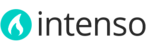After the theme is installed, you can import a sample version of the home page. For more details about the import refer to this article.
To manage pages in Magento, in the Admin Panel go to CMS > Pages. The home page in the default store when you first start is called "Home page" with a URL key of "home". Any page with a url key of "home" will be used as the home page by Magento.
Alternatively you can indicate which CMS page you want to use as your home page. To do that, go to System > Configuration > General > Web, click the Default Pages tab and select the desired page in the CMS Home Page field.
Home page layout
For every CMS page in Magento you can select a page layout - the number of columns: one, two, or three columns. To change the layout of the home page, go to CMS > Pages, select the page, select one of the options in the Layout field and click the Save Page button.
For the home page, we recommend using the 1 Column layout template, since it allows greater flexibility in organizing the content for the different break points. To create columns, use the Foundation 5 classes inside the Content field. Most sidebar blocks has been removed from sidebars through XML updates and relocated along the theme. Thus, using a layout of 2 or 3 columns is unnecessary.

Home page content
To edit the content of the home page, go to CMS > Pages and open the home page. Content can be found in the main field of the Content tab:
Use the content of the demo page as a guide to assemble your own content. On the home page you can add one or several of the theme's widgets: Image Slider, Featured Products, Featured Categories, Logo Slider, Text Boxes, Billboards and Call to Actions.
To import pages content (including the home), please refer to this article. Using the widgets provided with the theme you can create your own unique layout without the need of writing HTML code. For example, the Clothing demo home page is build using the following markup tags inside the Content field:
{{block type="itactica_orbitslider/view" identifier="home_slider" template="itactica_orbitslider/view.phtml"}}
{{block type="itactica_textboxes/view" identifier="home_page_text_box" template="itactica_textboxes/view.phtml"}}
{{block type="itactica_featuredproducts/view" identifier="home_featured" template="itactica_featuredproducts/view.phtml"}}
{{block type="itactica_featuredproducts/view" identifier="home_new_arrivals" template="itactica_featuredproducts/view.phtml"}}
{{block type="itactica_billboard/view" identifier="clothing_home" template="itactica_billboard/view.phtml"}}
{{block type="itactica_featuredcategories/view" identifier="shop_by_trend" template="itactica_featuredcategories/view.phtml"}}
{{block type="itactica_logoslider/view" identifier="shop_by_brand" template="itactica_logoslider/view.phtml"}}
{{block type="itactica_calltoaction/view" identifier="clothing_cta" template="itactica_calltoaction/view.phtml"}}