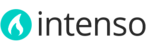This widget gives you the ability to feature selected categories and subcategories on any page. The Featured Categories block displays categories of your choice, along with their respective image. This widget is really useful on main-category landing pages, since you can easily show the associated subcategories.
You can display unlimited Featured Categories slideshows on any CMS page or Catalog page.
To Create a Featured Categories slider
- On the Admin menu, select Theme > Featured Categories.
- Click Add Slider button.
- Complete required fields under General Information:
 The Identifier must be a unique text string. Use only alphanumeric characters, underscores and dashes.
The Identifier must be a unique text string. Use only alphanumeric characters, underscores and dashes. - [Only applies to Multi-Store installations] On the left pane, click the Store views tab and set the store view.
- On the left pane, click the Featured Categories tab and select the categories and/or subcategories to feature:

To Insert a Featured Products slider into a page
To add this block to any CMS page just insert the CMS markup tag in the Content field of the CMS page, or use the Insert Widget button located above the "Content" field.
The CMS markup tag to insert a Featured Categories slider is as follows:
{{block type="itactica_featuredcategories/view" identifier="put_here_your_identifier" template="itactica_featuredcategories/view.phtml"}}
Replace the string put_here_your_identifier with the unique identifier of your slider.
To Insert a Featured Products slider into a Category page
- On the Admin menu, select Catalog > Manage Categories.
- On the left pane, click the name of the category.
- Click the Display Settings tabs to open it.
- On the Featured Categories Slider field, select the slider(s) to insert. Use Ctrl+click (or Command+click for Mac users) to make multiple selections.
- Click the Save Category button.