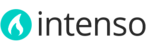The Logo Slider widget allows you to easily display on any CMS page: logos, clients, partners, sponsors, brands or any image you like.

To create a Logo Slider
Creating a Logo Slider is a two step process. First, you’ll need to upload your images and assign a title and a click action to each one. Next, you'll create the slider and link the images to it.
Uploading your images
- On the Admin menu, select Theme > Logo Slider > Images.
- Click Add Image button.
- On the General Information tab, upload your image, enter the Title, select the Action When Logo is Clicked and set Status to "Enabled":

- [Only applies to Multi-Store installations] On the left pane, click the Store views tab and set the store view.
- Click the Save Image button.
- Repeat the previous steps until you load all the images for the slider.
Creating the slider
- On the Admin menu, select Theme > Logo Slider > Sliders.
- Click Add New Slider button.
- On the General Information tab:
- Enter the Title of the slider. This text will be the title of the slider on the front-end.
- Enter a unique identifier. This will be used to reference the slider when inserting it through CMS Markup tags into any CMS page.
- Set the Minimum Width in pixels at witch each logo will be displayed on small screens. Create your images to be twice the size of the minimum width you set.
- Set the rest of the options.
- [Only applies to Multi-Store installations] On the left pane, click the Store views tab and set the store view.
- On the left pane, click the Images tab and select the images:

- Click Save Slider button.
To insert a Logo Slider into a CMS page
To add this block to any CMS page just insert the CMS markup tag in the Content field of the CMS page, or use the Insert Widget button located above the "Content" field.
The CMS markup tag to insert a Logo Slider is as follows:
{{block type="itactica_logoslider/view" identifier="put_here_your_identifier" template="itactica_logoslider/view.phtml"}}
Replace the string put_here_your_identifier with the unique identifier of your slider.
To Insert a Logo Slider into a Category page
- On the Admin menu, select Catalog > Manage Categories.
- On the left pane, click the name of the category.
- Click the Display Settings tabs to open it.
- On the Logo Slider field, select the slider to insert.
- Click the Save Category button.