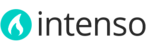Prepare your installation
- Make sure your store is disabled (no page can be refreshed during the update process). To do this, create a simple empty file named maintenance.flag in your Magento's root directory. Magento will be offline after that. You can remove the file after you finish.
- Backup your database. Navigate to System > Tools > Backup and click the "Database Backup" button.Making a backup before upgrading a theme or extension is extremely important, especially if you are working on a live store.
- Disable compilation mode in System > Tools > Compilation
-
Disable Magento Cache. Caching modules (such as Full Page Cache or Speedster) and PHP Cache Engines (like APC) must be also disabled.During developing, disable all cache to see changes immediately. You can enable it after you finish configuring your store.
- Disable Merge JavaScript Files and Merge CSS Files in System > Configuration > Developer. You can enable this feature after the upgrade.
- Remove any custom modification made to Magento's base theme. Any modification to the base theme could change the default behavior of Intenso and break some functionality.
- Log out from Magento admin panel by clicking "Log Out". Do not just close the browser window (you need to click Log Out link to refresh the access control system).
Upload files
Before you upgrade the theme you need to prepare Magento, so please do not omit previous steps.
- Decompress the .zip theme package on your computer.
-
Upload all the decompressed files to your Magento's root directory via FTP. There are 3 folders to upload: app, media and skin, located inside the following directory of the theme package: Intenso Theme 1.x.x > Theme Files > Theme. Magento already contains the same directories - do not remove those directories. Directories extracted from the theme package have to be merged with existing directories of Magento. Approve, if your system asks you whether you want to merge directories.Files from the new version have to overwrite files from the previous version.
- If you are running Magento 1.9.1.1 or older, locate the patch folder for your Magento version (i.e. "Patch for Magento 1.9.1.1) and upload the content to Magento's root directory. Newer versions of Magento do not require a patch, so if you are unable to locate a patch folder specific for your Magento version, omit this step.
- Flush Magento cache and any other cache that you have in your Magento installation.
- Delete the maintenance.flag file you created on the first step. Now your store will be available. Log in to the admin panel and enable cache, compilation mode and JS/CSS merged files. Navigate through the front end to be sure everything is working as it should.