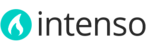If you get an error when you click the Save Config button while you are in the config section of the theme, please check the following:
Permission issue
Set permission of the config folder to 755:
skin/frontend/intenso/default/css/config
(if the config folder doesn't exist, create it and give it 755 permission)
cURL not enabled in your server
PHP cURL extension is required for Magento and Intenso to work properly. To check if cURL is active you can use the phpinfo() function.
Just create a new file named phpinfo.php in your server's root directory and add the following content to the file:
<?php phpinfo(); ?>
Save the file and open it from your browser: www.yoursite.com/phpinfo.php
Scroll down to the curl section and see if it is enabled. If it is disabled, contact your hosting provider and ask them to enable cURL extension for your website.
Authentication Issue
Your website uses basic access authentication, re-directions, or some other form of access control that prevents any user to freely access you front-end. If that is the case, you must turn off the authentication mechanism since the theme uses a front-end template to generate the CSS style sheet that contains the configuration options.
Common causes of this error are modifications to the .htaccess file in the root folder (to allow access from a specified IP only) or third party extensions that puts your site into maintenance mode or under construction.
Your domain is not resolving
Please be sure you have properly configured the DNS settings and your domain name is pointing to your website.
A third-party extension is overwriting the layout of the config template
Type the following URL in your browser:
www.yoursite.com/itactica_intenso_css
If you are unable to access this URL or it returns a 404 Not Found error, chances are that a third-party extension or some misconfiguration in your server is preventing the theme to freely access that page.
You have more than one Store View in your Magento installation and one of them is using a different theme
If one of your Store Views is configured to use a different theme (System > Configuration > Design > Package) then you can safely ignore this error message. The error is generated when the theme fails in locating the CSS template for the Store View associated to a different theme. In this case, the error message is expected and you can ignore it.