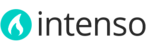Due to the architecture of Magento 1.x, some third-party extensions can create conflicts with the extensions included with Intenso theme. If a third-party extension overwrites one of the models, controllers, blocks or templates already overwritten by the theme, a compatibility issue may arise and it might require manual changes not covered by our support policy. Please refer to this article for more information about third-party extensions.
The best way to troubleshoot any technical issue is to first try disabling all third-party extensions to discard compatibility issues with one of them. If a technical issue is solved by disabling all third-party extensions, then you can re-enable the extensions one by one until you locate the offending module that causes the problem. Then, it’s up to you to decide whether you uninstall the third-party extension or contact their support service for further help. The author of the extension is responsible for providing support in cases of compatibility issues. Each extension modifies Intenso/Magento functionality in a different way, so it's not up to us to anticipate how it will work in each possible case, considering there are thousands of available extensions for Magento.
To fully disable a module, you need to open the module’s config file located in the app/etc/modules folder of your Magento installation and set its active parameter to false. In the etc folder you will find the configuration files for all Magento default modules (their names start with Mage_*) and Intenso Theme (Itactica_*), so be sure to NOT disable those modules. Disable all the other modules identified by their author and extension name (i.e. Vendor_ExtensionName.xml)
For example:
<?xml version="1.0"?> <config> <modules> <Vendor_ExtensionName> <active>false</active> <codePool>local</codePool> </Vendor_ExtensionName> </modules> </config>
After disabling all third-party extensions be sure to refresh Magento cache for the changes to apply. Try to reproduce the technical issue you were having and if it’s gone, enable one by one the extensions by changing <active>false</active> to <active>true</active>, refreshing the cache after each change, and try to reproduce the issue again until you find the offending extension.